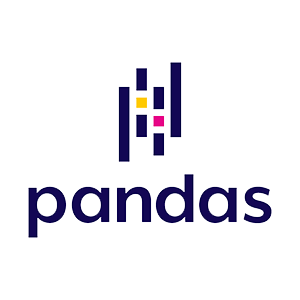What is Pandas, its main features, and how to install it on Windows and Linux
Introduction
Python offers a large selection of libraries and tools for a variety of jobs because it is a flexible programming language. Pandas distinguishes out as a strong and popular library for data manipulation and analysis. In this blog post, we will explore what is Pandas, its key features, and how to install it on Windows and Linux
What is Pandas?
Built on top of NumPy, another well-liked toolkit for numerical computing, Pandas is an open-source data manipulation framework for Python. Pandas, created by Wes McKinney in 2008, is a crucial tool for working with structured data since it offers simple data structures and data analysis tools.
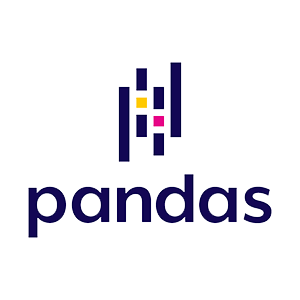
Key Features of Pandas
Data Structures:
Pandas introduce two primary data structures: Series and DataFrame. A Series is a one-dimensional labeled array that can hold any data type, similar to a column in a spreadsheet. On the other hand, a data frame is a two-dimensional table, similar to a spreadsheet or a SQL table, with labeled columns and rows. These data structures provide a powerful foundation for data manipulation and analysis.
Data Cleaning and Transformation:
Pandas provides a wide range of tools and techniques for transforming and cleaning data. It enables you to deal with missing data, filter rows using particular criteria, get rid of duplicates, and carry out other data transformations like sorting, merging, and reshaping. Before beginning any analysis or modelling work, you can effectively preprocess and clean your data with Pandas.
Data Alignment and Joining:
Data alignment based on labels, which enables seamless data integration and joining operations, is one of Pandas’ primary characteristics. Multiple DataFrames can be merged, joined, and concatenated based on shared columns or indices. When working with data from many sources or carrying out challenging data integration activities, this function is tremendously helpful.
Time Series Analysis:
Working with time series data is very well supported by Pandas. It provides a number of tools and methods to manage time-related tasks, including date range generation, data resampling at multiple frequencies, data shifting and lagging, and time zone handling. Pandas is a useful tool for analyzing and visualizing time-based data because of its time series capabilities.
Efficient I/O Operations:
Numerous input/output (I/O) functions are available in Pandas to read and write data in a variety of formats, including CSV, Excel, SQL databases, and more. It offers effective methods for streaming or chunking huge datasets, enabling you to process data that might not fit in memory. Similar to that, you may easily export processed data to several file formats or databases.
Installing Pandas on Windows
Follow these steps to install Pandas on your Windows:
Step 1: Install Python:
Visit the official Python website (https://www.python.org) and download the most recent version of Python that is compatible with your Windows machine if you haven’t already done so. Run the installer, being sure to select “Add Python to PATH” during the installation process.
Step 2:
Open Command Prompt: By tapping the Windows key, entering “cmd,” and choosing the Command Prompt application, you can launch the Command Prompt.
Step 3:
Upgrade pip (optional): It’s advised to upgrade pip (the Python package management) by typing the following command in the Command Prompt to make sure you have the most recent version:
python -m pip install –upgrade pip
Step 4:
Install Pandas: To install Pandas, enter the following command into the Command Prompt:
pip install pandas
With this command, Pandas and all of its dependencies will be downloaded and installed.
Step 5:
Installer Installation Check: Run the following command to verify that Pandas is installed properly:
python -c “import pandas as pd; print(pd.__version__)”
The Pandas version number should appear on the screen if the installation was successful.
Installing Pandas on Linux
Installing Pandas on Linux is similar to the Windows installation process, but with a few slight differences:
Step 1:
Install Python: The majority of Linux distributions already have Python installed. If it isn’t already installed on your system, you can install it by using the distribution-specific package manager. For instance, on computers running Ubuntu or Debian, you could enter the following command into the terminal:
sudo apt-get install python3
Step 2:
Upgrade pip (optional): Run the following command in the terminal to make sure you are using the most recent version of pip:
python3 -m pip install –upgrade pip
Step 3:
Install Pandas: To install Pandas, type the following command into the terminal:
pip install pandas
Pandas and its dependencies will be downloaded and installed by the package management.
Step 4:
Installer Installation Check: Open a terminal and type the following command to check that Pandas is installed correctly:
python3 -c “import pandas as pd; print(pd.__version__)”
If Pandas was properly installed, the version number should be displayed on the screen.
Conclusion
Here we have seen what is pandas and it’s key features of Panda and how to install it on Windows and Linux. Python’s Pandas package is a flexible and strong tool for manipulating and analyzing data. It is a favorite among data scientists, analysts, and researchers due to its simple data structures, substantial data cleaning and transformation capabilities, and easy data integration features. Pandas offers a robust range of tools to handle your data effectively regardless of whether you are working with little or huge datasets.
Installing Python and using pip to install Pandas are the only steps needed to set up Pandas on Linux and Windows. You should be able to install Pandas without any trouble if you follow the detailed instructions in this blog post and start experimenting with its potent data manipulation capabilities. Have fun with Pandas for your data analysis trip!